I use the iPhone 2g with Bharthi Airtel in India. It Unlocked and jailbroken. I had a problem with editing APN settings (GPRS/EDGE settings), in fact, it's intentionally done by Carrier. They are hidden; you will not be able to see Cellular Data Network option under Settings-> General->Network-> Cellular Data Network
To enable or disable GPRS the only option, I think, is to change the settings here.
To do this all you need is
1. Jailbroken iPhone with USB Cable
2. A PC
You don't have to worry about Wi-Fi or SSH or WinSCP or even Cydia Download.
The procedure –ITS VERY SIMPLE J
1. Download install iPhone explorer and plist editor for windows they are free and simple use
2. Connect you iPhone via USB cable (make sure your iTunes recognizes it)
3. Run iPhone explorer
Click on root. You will see a dialog box as shown bellow.
Select first option say OK
Browse to the carrier.plist as shown bellow
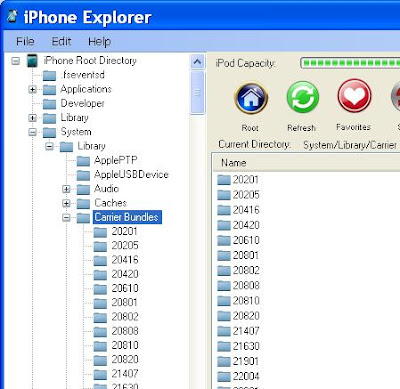
Edit the carrier.plist using plist editor and change as shown bellow
Add the following:
After that
http://www.apple.com/DTDs/PropertyList-1.0.dtd”>
Save and copy back to iPhone using iPhone Explorer.
That all, we are done. No need to restart your iPhone.
If you have any problem, suggestions or comments please comment bellow



