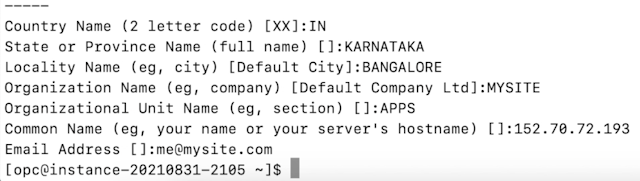How to copy screenshot to clipboard in New Apple Mac OS
If you have upgraded your Apple Mac OS to 14.x.x, then you may find it strange that the screenshots are not copied into the clipboard. The screenshots taken are saved to Desktop by default. And also it appears on the bottom right corner for a few seconds so that you can click on that copy image. But that is annoying! You find it very inconvenient to click on multiple times to copy the screenshot you just took. However, there is a built-in option to copy the screenshot into the clipboard, so that you can paste it anywhere you want. To copy the screenshot into the clipboard press hold the Control key also along with COMMND and SHIFT. COMMAND + SHIFT + CONTROL + 3 To take a screenshot of the full screen and copy the screenshot into Clipboard. COMMAND + SHIFT + CONTROL + 4 To enable drag and drop then take a screenshot of the selected portion and copy the screenshot into Clipboard.