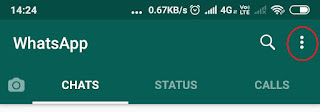Smart TVs have the capability to stream your TV audio onto your wireless speakers or headphones. But non-smart TVs does not support this feature. Just for the wireless purpose, you cannot change your TV, right?. Instead, make your TV wireless capable and connect any wireless audio receivers to your TV and increase your TV viewing experience.
I will explain to you what are the devices you need to make your TV wireless audio capable, but before that, you should understand some terminologies.
Bluetooth audio transmitters and Bluetooth audio receivers
Most of the Bluetooth wireless audio devices like Headphones, Wireless Speakers are audio receivers. They are capable of receiving the audio signals through from a transmitter and they cannot transmit back. The audio sources like Smart TV, Computer, Mobiles, Audio Players are the Bluetooth audio transmitters. So, you are going to make your TV which a Bluetooth audio transmitter. For that, you need additional hardware.
There are plenty in of them in the online market. Before getting one, check the specifications.
The connectivity options
The first thing you need to check is that its a transmitter and not a receiver. For example, if you want to play your mobile content on your car stereo, or any other AUX enabled speakers, you need to look for Bluetooth audio receivers. But in our case, we want to transmit the TV audio.
Second, check for input and out options. That means, the device's input should match with your TV audio output. If your TV has 3.5 mm audio output jack, then your transmitter should have 3.5mm audio input options. If your TV does not support the 3.5mm audio out then you have to go for the transmitter which has AV input. Every TV should have AV out and AV in. If your audio source is an STB, then you have to connect STB audio out to transmitter audio input.
Then, the options available for the power supply. The device needs an external power supply. Generally, it will be a USB cable. If your TV has a USB port, use it for power supply. Otherwise, you can use any mobile wall charger which has a USB port.
Bluetooth Transmitter
AV to 3.5mm Audio converter
AUX 3.5mm input output male to male cable
I just purchased one of the basic Bluetooth transmitters. It does not come with a brand name, though it does the job pretty well. I even tried with the Laptop and it works perfectly. It has all the options like USB power, 3.5mm audio input and AV to 3.5mm audio converter.
USB Power Source